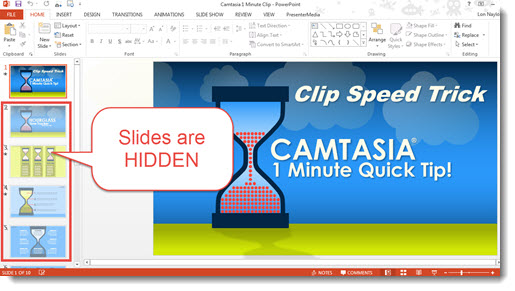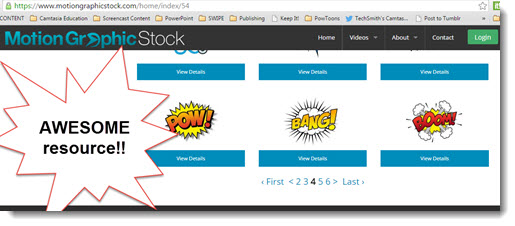- by Lon Naylor
How To Use Quick Video Tips
Video is great for establishing credibility, trust, and rapport with your audience. Sharing what you know, your expertise, insight, and perspective is the basis for all kinds of useful content including blog posts (like this one!), social media interaction, YouTube channel food…the list goes on and on.
But many folks struggle with creating this useful content in ways that encourage viewers to consume it. In this little mini case study, I’ll point out a few things to make it easier and more effective.
Check out this example:
Here are a few points:
1. It’s SHORT
Attention spans are notoriously short. Since that’s the reality of today’s online viewer, it’s useful to create some content that takes advantage of that. I generally shoot for 2 minutes or less (a 1 minute tip is actually awesome if you can pull it off!). ADVANTAGES:
- They are easier to create!
- Your viewers will appreciate getting quality content in a flash.
- They are more likely to share it.
- The more you create, the better you overall engagement will be and the greater the benefits realized.
2. It’s kinda slick!
Creating quick content does not mean skimping on “quality”. Remember, the appearance and professionalism of the production is as important as the content itself in terms of how it is perceived by the viewer. And a very positive impression is exactly what we’re going for. But spending hours in the editing process won’t help our effort so…here are a few tips:
A. Find and create “re-usable” components. Notice the very short intro clip at the very beginning. This is just the very first animated PowerPoint slide in a deck from PresenterMedia. I modified and used the first slide and set the rest of the slides to “Hidden”. They are still available if I want to use them as part of a consistent “look & feel” in future tip videos.
I simply modified the slide and Exported it as Video. I can quickly modify the Title for the next Quick Tip video and repeat the process. In Camtasia, I added a perfectly timed little audio clip, saved the group to my Library and BOOM…instant Intro.
Here’s a BIG time saver for swapping out the video in the future. I drop the Intro from the Library to the Timeline, Ungroup the asset, and then right-click on the video clip and Update Media with my new Quick Tip title slide.
B. I use Callouts for clarity. And not just for clarity, but also to keep the “visual pace” of the video up and engaging.
C. Sound Effects. A little “pattern interrupt” snaps my viewers attention. Super quick & simple editing act. Don’t overdo it! 😉
D. I use other cool visual assets. Check out the cartoon video clip at the :55 second mark. BOOM! This little gem is from the MotionGraphicStock (one of my new favorite resources from Jesse Radford!)
3. It’s personal.
If it seems like the video is impromptu and unscripted, that’s because it is. This particular example is a segment from one of my webinars (leveraging content is awesome) but: The point I want to make is that it doesn’t need to be a fully planned kind of thing. In fact, you might find that it has a sort of “animated” feel in my delivery (I kinda get a little pumped up…lol). The same thing can be achieved by just recording off-the-cuff with emotion. So ya…I was totally winging it BUT I:
4. Edit the heck out of it! When you wing it, you’re gonna have mistakes. Notice that there are no glaring fumbles or stumbles in this clip. It might surprise you to learn that while I’m a pretty decent speaker, this clip had some goofs I wanted to remove. Why? Two reasons:
A The “Fluency Heuristic”. There is a psychological theory that basically states: “The smoother and more error-free a message is delivered, the more credible it is deemed by the subconscious”. This is called the Fluency Heuristic. Want to sound smarter than you really are (at least in my case…)? Take the stoopid out of your videos. And, if you think editing a 60 clip to a much higher level takes too much time to leave a permanent and lasting impression on your viewer? Well…you might want to improve your editing skills. This one (with 18 cut edits) took me about 1 minute per edit.
B. The Video Rhythm. One other aspect of the Fluency Heuristic (and speaking in general) has to do with “pace”. An engaging video has a rhythm…a pace…a cadence. These attributes lead to an energy that your viewer can literally feel. Videos that skip along nicely will hold your viewers attention, leave a better impression of you, improve share-ability, etc.
5. A strong Call To Action. In this sample, I included another re-usable component: A YouTube “Endcard”. If I was successful in engaging my viewer and impressed them enough? I’d like to reap some additional rewards for the effort. In this case, a Subscribe action, and/or to improve my YouTube engagement score by keeping the viewer on my channel and consuming additional content, commenting, sharing, etc.
I hope you find these tips useful!
Please leave a comment or question! 😉
– Lon Naylor