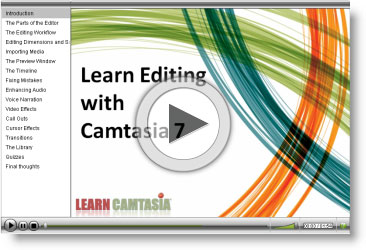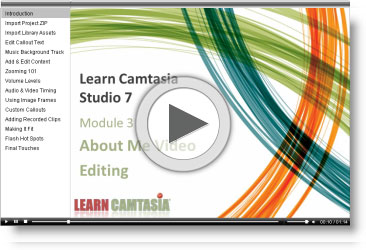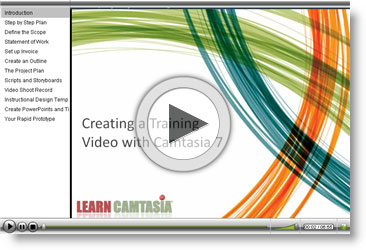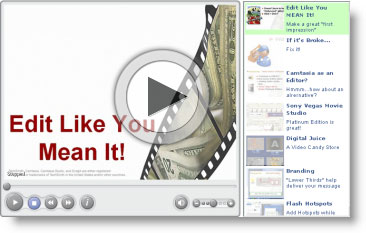Overview
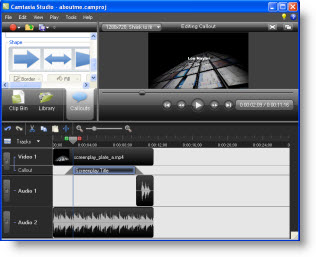 Editing in Camtasia Studio is an opportunity to both fix mistakes and add the finishing touches that make an "OK" video great! In this module, we’ll give you the basics, some top tips for looking awesome, and a tutorials for both the Marketing and Training video samples so you can follow these real-world examples. Editing in Camtasia Studio is an opportunity to both fix mistakes and add the finishing touches that make an "OK" video great! In this module, we’ll give you the basics, some top tips for looking awesome, and a tutorials for both the Marketing and Training video samples so you can follow these real-world examples.
This is probably the most "intense" module because much of the power that Camtasia provides has to do with all of the things you can do to your recordings and content in the "edit bay"!
Here’s what we’ll cover in this Module:
- The Camtasia Studio Editor
- The Timeline & Editing Workflow
- Cutting, Splitting, and Moving
- Title Screens & Transitions
- Zooms, Pans, and Callouts
- Fixing Mistakes
All About Audio
|
Part
|
Bonus Training Tutorials & Exercises:
|
Part
|
Resources
|
 |
Editing Resources
Here are links to some great resources and "stuff" you can use during editing to take your videos to the next level:

Video Backgrounds |
- StockFootageForFree.com – a website dedicated to providing completely free stock footage and stock video from around the world that can be downloaded instantly and incorporated into any type of video editing project–personal or commercial.
|

Graphics |
Make sure you own the rights to use your content!
Another great resource you can check out is Creative Commons. This is where creators of content donate their work to the community. Just be sure to check any restriction when using the content for commercial purposes.
Many times it may be in the Public Domain or simply require attributing credit to the author!
|

Audio & Sound Effects |
- Audacity Audio Editor – a great free audio editor for when you want to fix up your narration or record your audio first.
- FreeSound.org – The Freesound Project is a collaborative database of Creative Commons licensed sound effects. Freesound focuses only on sound, not songs.
- SoundDogs.com – Thousands of sound effects (and music tracks)
- FindSounds – A web search tool to find, well…sounds.
|
|
 |
Royalty Free Music
Ready to add the power of music to your productions?
Click the image below to find out how to do it and where to get our top picks:

Royalty Free Music Resources
|
Part
|
Extra Credit! Advanced Tips…
Here are some QuickTip Tutorials with some sweet things you can do when you’re ready to kick things up a notch:
|
 |

Click to View post |
Remove the "Green Rectangle" from Pan & Zooms
In this QuickTip, you’ll learn how to remove the default "Green Rectangle" that shows whenever you do a Pan & Zoom in Camtasia Studio during editing.
|
|
 |

Click to View post |
Cooking Up Cool Images for Your Videos!
Ya know, images and visual "elements" are a big part of what makes a video captivating and not…well…boring! Here’s a cool little resource I found and have used in several videos to add a bit of "Huh?"
|
|
 |

CLICK to View Post |
Creating "Lower Thirds"
In this Screencast QuickTip, I address a member request for improving the look of a graphic he uses in his video called a "Lower Third".
|
|
|

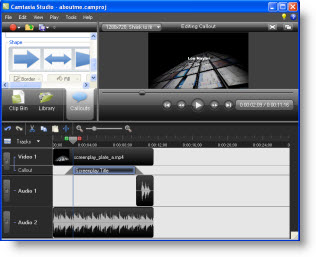 Editing in Camtasia Studio is an opportunity to both fix mistakes and add the finishing touches that make an "OK" video great! In this module, we’ll give you the basics, some top tips for looking awesome, and a tutorials for both the Marketing and Training video samples so you can follow these real-world examples.
Editing in Camtasia Studio is an opportunity to both fix mistakes and add the finishing touches that make an "OK" video great! In this module, we’ll give you the basics, some top tips for looking awesome, and a tutorials for both the Marketing and Training video samples so you can follow these real-world examples.