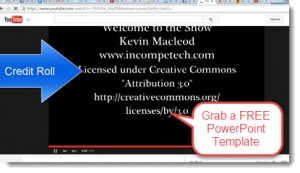- by Lon Naylor
How To Make a Video “Credit Roll” in PowerPoint
Had a question on a recent Screencast Coaching call:
Bill asked, “How do you scroll text at the end of a video?”
Good question! There are certainly several ways to do this including an animation in Camtasia but frankly I think the fastest and easiest way is to use PowerPoint.
There actually is a built-in animation that does this nicely BUT…it’s buried in the More Entrance Effects options under Animations.
Here’s a tutorial that covers it:
Click below to download a very simple PowerPoint slide template you can modify and copy / paste to other slide decks OR just export the animated slide as a video clip and drop it into your Camtasia projects:
Download your FREE ==> Credit Roll PowerPoint Swipe Template
Notice in the tutorial video above I made a clip that functions like a YouTube “end card” and prompts the viewer to Subscribe to my Channel!
To make a video clip of the PowerPoint slide, just:
- Record Slideshow…let it roll as long as you want (or until your content is finished)
- Then in PPT 2013: File…Export…Create Video (or in PPT 2010: File…Save & Send…Create Video)
- Pull the video file into Camtasia and let ‘er roll!
Enjoy!
Please leave a comment and SHARE! Thanks!
Oh! And if you like free templates, tips, and tricks on using PowerPoint to create video content be sure to join my special PowerPoint Video Newsletter:
==> https://screencapturevideo.com/freepowerpoint
– Lon Naylor