- by Lon Naylor
Go Beyond your Limitations
In today’s post we’ll take a look at a really well done Product Review Video and learn a bit about the student who created it. There was so much I liked about this video that I asked video entrepreneur Doug Green, from www.DougGreeneMedia.com, to shares his goals and techniques for the product. I remember seeing this particular product on Shark Tank this year and when I saw this video I was sure it was a professional video done by the manufacturers. First, take a look at the video. Read about some of the different techniques Doug uses that make his video look so professional. Then learn a bit more about what makes this guy so amazing.
The info below comes right from Doug with my comment at the very end.
Goal of the Video
The goal of the video was to simply create a video review of the kayak. They were doing a “demo day” and – being an avid kayaker – I wanted to try it out. It’s so cool: a 12-foot sea kayak that folds up like origami into a flat package you can stick in the back of a Prius!
Shooting Conditions
I showed up on the location with a camcorder and a point-and-shoot camera. I mounted the camcorder on a mini-tripod to make holding it easier. Think of it as a “poor man’s steadycam”. Several people showed up, so I videotaped a few people trying out the kayak for the first time, and then getting their response. Because of the extreme drought in California, the water was very shallow. So I was able to “run after” the kayakers with a camera as they headed out onto the lake. This gave a pretty cool perspective of tracking them as they paddled.
Video Editing
There were a few things I did with this video that might be of interest: Clip Speed – I wanted to show the assembly of the kayak in speeded-up time. Normally it takes about 5 minutes to assemble. So I took the 5-minute video and ran it through Camtasia’s “clip speed” function. The fastest you can speed it up is 400%, which means it compressed the 5 minutes down to 1:15. I then rendered that 1:15 clip into an .mp4 and imported that back into Camtasia and did the “clip speed” function again– this time at 200%. So it took that 1:15 and halved it down to approx 35 seconds. I then chose some fast-beat sound track to give the feel of “speeded up” assembly. This function is accessed in Camtasia via Edit >> Clip Speed. I think I first heard about this function from Lon.
Video Stabilization
Despite my best efforts, most of the hand-held video was shaky. Camtasia does not have a stabilization feature. So I used YouTube to take care of this! I uploaded the individual clips to YouTube, then went into the “Editing” feature and clicked on “Stabilization”. Then Google did its magic and took out the shakes! I then downloaded those tracks back onto my computer and imported them into Camtasia.
“Ken Burns Effect”
This is how I often zoom and “move across” the first images appearing in the video of kayakers and boats. I used it to make them feel more dynamic. It took me awhile to get this technique dialed in. But it’s accessed in Camtasia by going to Visual Properties >> Add Animation. You have to play around with it to figure out how this works. But once you get it, it’s really a cool effect to use on images (and probably other media too).
Zoom-n-Pan
This is another feature I just recently started using. I used this a few times to “zoom in” on video clips. There’s one where a kayaker is paddling across the screen from left to right. I used the zoom to scan and zero in on the paddler to give the effect of “catch up” with him. I like the “Zoom ‘n Pan and plan to use it more. Accessed as one of the tabs.
Background
I was a photojournalism major so I have what you might call a “visual storytelling background”. I got into video after writing a book called “From Grief to Grace” about the experience of losing most of my vision to glaucoma (see more about this below). It won the Transformational Author Writing Contest. A publisher looked at it and said “Great book, but what have you got for a marketing platform?” I didn’t have one, so they passed on the book. And that’s when I heard about “video book trailers“. So I decided to create one for my book. It came out pretty good, so I did another, then starting doing them for others. But my interest now is moving toward product development. I’d like to work with consultants and small businesses to create teaching products. What I find especially attractive about doing web videos: I can do them from home, it’s a way I can still express myself visually (after decades of doing it with photography), and there seems to be a demand for it.
…………………………………………………………………………………………………………
I want to thank Doug for the time it took him to write up all this content for you guys and to share techniques that have worked for him. A few things I learned from him:
- Don’t feel limited by Camtasia’s clip speed. Using Doug’s technique you can make it as fast as you need to get the job done.
- I appreciate learning about YouTube’s Video Stabilization (that was new to me). I don’t take much full motion video but many of our students do and this could come in very handy.
- Ken Burns effect from the Visual Property tab. I have only done it in “Zoom and Pan”. I bet it is more easily done using Doug’s technique.
- And lastly, Doug definitely exemplifies determination. When he says above he “lost his sight” to glaucoma, this is not an understatement. Doug sent me this image of the amount of eyesight he has left and there’s not much.
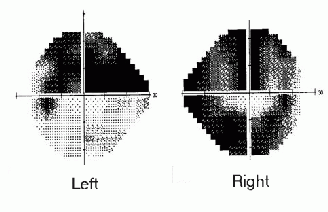
These two circles above represent his vision. If he had normal vision, these would be clear. Where it’s dark, he can’t see. I think the fact that he is driven to work in such a visual medium with this limitation is quite an inspiration.
If anybody has questions about techniques or anything else related to this, they are free to contact him at doug@douggreene.net.Also, you can see his website (currently under construction) at DougGreeneMedia.com
Best,
Michelle Schoen
