How to Manage Your Video Projects Like a PMP
Right now you are trying to figure out what a PMP is, aren’t you? PMP stands for Project Management Professional and it is the certification that is most widely recognized by corporate America as someone who is serious about the profession of Project Manager.
When I worked at IBM, they wanted all their Project Managers to get one so I did (considering they paid for all my classes and sitting for the exam) it was a no brainer decision. Even though I opted out of corporate life before I got a chance to really use my PMP certification, I’m so glad I took the courses as the basic concepts I learned have been amazingly valuable for the video projects I’m working on now.
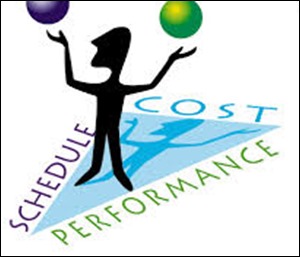 I’d like to share with you some of the main take-a ways from my PMP courses that are directly applicable to your video projects. These will apply whether you are doing the projects with others or by yourself.
I’d like to share with you some of the main take-a ways from my PMP courses that are directly applicable to your video projects. These will apply whether you are doing the projects with others or by yourself.
Create a Schedule
If you don’t have a calendar with the task and dates of everything that needs to be done on your videos you will be inefficient and the project will drag on forever.
The first time I sit down with a client we determine the dates of our deliverables. I simply create a table in MS Word with columns for the deliverables (i.e Narration file, Storyboard, First draft/prototype, PowerPoint Template, etc.). The next column is for “Who” as in “who is responsible for each task. The last column is for the projected date of delivery. We continually measure our progress against these dates and adjust them when issues come up. Sometimes the end delivery date is really firm and in that case we may have to add more resources (i.e people) to the project to meet the deadline.
If I didn’t create this type of schedule and continuously strive to meet those deadlines or continuously push my clients to meet them- I guarantee-projects would NOT get done. Or if they did, it would be months instead of weeks. Try this. Make a schedule and stick to it.
Create a Folder/Filename Structure
You need to create some organized way to save all the files associated with your video. This will save you frustration and confusion when trying to find them. When you first start saving your recordings, Camtasia wants to dump everything into the Camtasia Studio folder up at the root. Don’t let it boss you around like that. YOU need to tell it where you want your files and it needs to be in a specific project folder you have created along with subfolders for all the other elements of your project besides the recording. There are probably as many names for subfolders and files as there are screencasters but here is what I name mine.
The main folder is the name of the Project- such as “PowerPoint Sales Video”. Here are my subfolders
1. Recordings
2. Project File
3. Narration
4. Media
5. Produced
I have very specific files I place in those folders and a predetermined filename convention that works for me. You will come up with your own. Just make sure you use one or your files will be all over your computer and you won’t even remember what you called them. I already see you nodding. I’m sorry this blogpost did not get to you sooner.
Create a Video Stylesheet
If you plan to do a series of tutorials (or even one with a lot of callouts) you will need some sort of consistency. If your videos do not have consistent fonts, transitions, colors, callouts, topic screens, etc. they won’t look professional.
I have a Word document that has a list of all the decisions I most commonly have to make on my videos to create consistency. It has items such as, Colors, font styles, screen resolution, production settings, callout arrows color, thickness, etc. When I don’t fill out this sheet, I find myself just willy nilly choosing what color to make the next callout box or which transition to use between these two slides without remembering what I did earlier. In the old days this would result in a very messy video or a series of videos that looked like they were created by five different people. I don’t know how I got away with this for the first year I started using Camtasia. I can’t believe more of my clients didn’t fire me but, of course, I was charging such low rates back then that they got what they paid for.
Now, I pay much more attention to this kind of detail and it shows in the videos I create for my clients.
How do you like to manage your projects? Have you found any particular software helpful? I’d love to hear any tips that help you be more efficient….
Best,
Michelle Schoen
