Tutorials
PowerPoint For Video – Part 1
Covered in this session: Choosing colors, creating a theme, image & shape tricks, getting and using fonts, and saving as a template.
Questions from students include: Headset vs. studio mics, getting the best webinar audio quality, and when to use PowerPoint for transitions & effects vs. Camtasia.
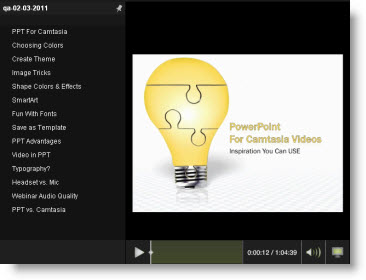
CLICK to Watch – Then press PLAY
Duration: 61 minutes
Resources for this presentation:
- SnagIt Screen Snapshot Software: http://www.screencastprofits.com/tools/snagit
- Fonts to download (Be sure to read their Terms Of Use!)
- Find out what font is being used: http://www.myfonts.com/WhatTheFont/
- Get inspiration for using fonts in PowerPoint: http://noteandpoint.com/
category/powerpoint/ - 10,000 Websites to get color scheme inspiration: http://www.templatemonster.
com/website-templates.php - Plugin color picker for Firefox: http://www.colorzilla.com/
firefox/
PowerPoint for Video – Part 2
Covered in this session: Animations 101, How to Copy Animations, a VERY COOL trick to make Intro Clips for our library, Fun with using Colors, Shapes, Removing Backgrounds to create quick custom images, Making Navigation Buttons and how to use them in Camtasia.
Questions from students include: How to “loop” a video, Making a Movie Credits effect, Recording Animations, How to Upload your video work for feedback from us, Survey question, How to “Un-highlight” a selection in the timeline.
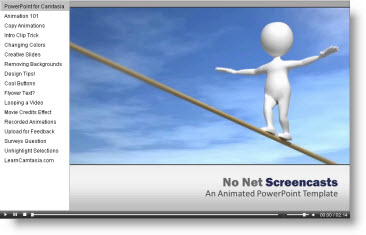
CLICK to Watch – Then press PLAY
Duration: 62 minutes
Resources for this presentation:
- Presenter Media Graphics and PowerPoint Animated Templates: http://www.learncamtasia.com/presentermedia
- SnagIt Screen Snapshot Software: http://www.screencastprofits.com/tools/snagit
PowerPoint For Video – Part 3
Covered in this session: Top Design Tips like – Leading The Eye, Blurring Backgrounds, BIG dramatic effect, Boring Images? and Lon demonstrates Using Video Effects in PowerPoint, how to use PPT for storyboarding.
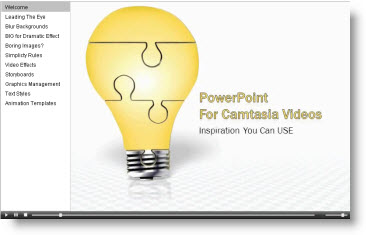
CLICK to Watch – Then press PLAY
Duration: 54 minutes
PowerPoint For Video – Part 4
Covered in this session: Template Tips, Creating Camtasia “Lower Third” graphics in PowerPoint, Transitions vs. Animations, Grab screen images with PowerPoint, Using the Microsoft ClipArt Organizer.
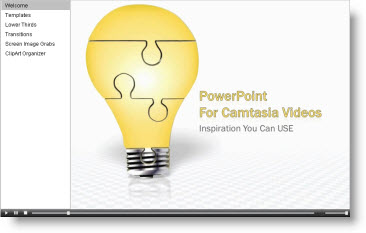
CLICK to Watch – Then press PLAY
Duration: 45 minutes
Resource for this presentation:
- PowerPoint Templates: http://community.articulate.com/downloads/g/powerpoint/default.aspx
PowerPoint 2013 for Video Creators
Covered in this session: We get asked a LOT if folks need to upgrade to PowerPoint 2013 to make better videos. In this webinar, Lon covers his Top 10 new features of PowerPoint 2013 to help you decide if it is right for you:

CLICK to Watch – Then press PLAY
Duration: 45 minutes
TOP TIP: Keep It SIMPLE!
OK. This needs to be said. We see a LOT of folks trying to make PowerPoint videos with WAY too many things going on in their slides: Whizzing, twirling, spinning animations, cluttering bullets and too much text, pointless animated GIF images, 10 different fonts… PLEASE don’t do that!
Getting Started With Business Videos
There are some basic strategies for using video for business. A lot of folks get off on a tangent and it ends up being less effective than it could be. Here are some considerations to take into account:
Creating a Summary Slide for Training Courses
When you design a training course in PowerPoint you need to consider how you will end the course once it’s complete. There’s nothing more awkward than coming to the last slide and not know what to do or whether it’s completely over. To prevent that you need to create a “closing slide”. Here’s how to do that:
Adding Custom “Sketches” To Your Videos
If you want some truly custom hand dawn images for your PowerPoint video there are several ways to go about it. In this tutorial you will learn 4 options to easily get that fun, relaxed style using a PowerPoint tool, a phone app or a plugin tablet.
Resources for this presentation:
- Example Video with Custom Sketches: http://vademogirl.com/Compass/KwikSignSertify/
- Drawing app for Android: https://play.google.com/store/apps/details?id=com.sketchbookexpress
- Drawing app for iPad: http://www.aaaaapp.com/Pencilicious.html
How To Make A “Credit Roll” Animation in PowerPoint
Here’s a quick little tutorial on how to make a “credit roll” animation like you might see at the end of a feature film in PowerPoint.
PowerPoint Control Key Duplicate Trick
Copy/Paste is okay for duplicating elements in PowerPoint. You can speed things up a bit using the hotkeys CTRL C for Copy and CTRL V for paste (or using CTRL D to Duplicate) BUT… then ya still gotta MOVE the element where you want it on your slide! This trick is often quicker and easier.
Two Mistakes When Using PowerPoint Video Templates
A short excerpt from a one hour webinar Lon did covering some of the challenges (and work-arounds) when using PowerPoint video templates.
PowerPoint Video Template Tips
Some tips and gotchas when using PowerPoint “video” templates.
How to Animate in PowerPoint WITHOUT Using Animations
Here’s a little trick Lon uses a LOT to make good looking animations for multiple bullets and images… without actually creating any complex animations.
PowerPoint Video Review – Gordon
Here’s a video review for Gordon Isman where Lon makes some key design and production points on a PowerPoint video project he is doing for a client.
