- by Lon Naylor
Combining Articulate Storyline with Camtasia Studio to Create Custom Training Courses
I’m often asked whether it makes sense to purchase the video course development tool, Articulate Storyline, vs. creating your training courses using the much less expensive tool, Camtasia Studio. I have used both tools for video training courses over the years but have decided to specialize in Camtasia because that is the tool that works best for software demos and tutorials and that is what I prefer to create most of the time.
Why Use Articulate Storyline?
If you have a good sense of design and you enjoy creating what we call ‘soft skills” training which is more like sales training, leadership, sexual harassment, etc. you may find yourself creating most of your video in PowerPoint. From PowerPoint you could just export the whole course as an MP4 and upload it. But, if you also want to add interactivity and really nice looking quizzes and a custom Table of Contents, you may prefer Articulate Storyline because it has a lot of templates and precreated animations 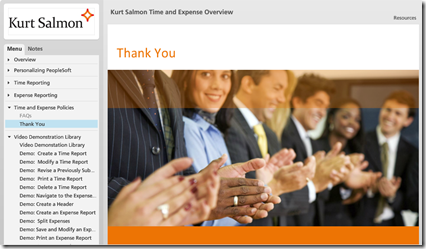 that make “scenarios’ and office type scenes easier to create.
that make “scenarios’ and office type scenes easier to create.
Why use Camtasia Studio?
If your training will consist of mainly “hard skills” which consists of technical training, demonstrating software or touring a websites you will like Camtasia Studio better. This is because you can record yourself clicking on menus, filling in forms, showing reports and pretty much anything that appears on your computer screen. It is also great at adding video of the instructor. It also has special effect that allow the student to focus on parts of the screen which are called zoom and pan and callouts.
Combing Articulate and Camtasia in one Training Course
But I also want to share with you the beauty of combining these two tools using the best of what each has to offer.
Last week I finished up a project for a consulting company here in Atlanta. The purpose was to teach their new employees how to use PeopleSoft to fill out their Time and Expense reports. They liked the software demos that I created in Camtasia but they weren’t so fond of the look of the Camtasia Table of Contents and my attempt at creating some basic PowerPoint slides to introduce and summarize each of the Lessons. For this, they decided to bring in an expert in the Articulate Storyline software, Erica Kennison, to make the course more attractive and corporate looking. Erica and I divvied up what each of us would create based on what each of our specially tools did best and I think we came out with a darn good looking Elearning training course which you can see here.
The things that I really appreciated about using Articulate was that we were able to create a more customized Table of Contents that folded up when finished with a section. The TOC highlighted the Lesson the student was currently viewing and it was also easy to brand with the client’s logo and colors. I also liked the FAQ section that Erica created which allowed the user to click on the screen and see answers to some of the common questions. The “Notes” section of the table of contents helped users follow along with the narration and she also created a Resource link in the upper right of the interface, which will contain a clickable list of helpful documents.
Overall, it was a great experience doing this project together and seeing some of the latest updates to the Articulate software, since I used it so many years ago.
If you have any questions about how these two tools can be combined please ask them in the comments. And, if you are interested in a course that has the basic style of the one above and want to know our availability to create one for your company you can reach me, Michelle Schoen at CamtasiaTrainer@gmail.com for a custom quote.
