PowerPoint to Create a Video. Seriously?
So, you want to create your first video. You don’t own Camtasia but that’s OK… because your video isn’t showing yourself using a software application (a software demo) and it doesn’t need any hyperlinks (hotspots) or quizzes. It won’t need a lot of editing because it isn’t a big training course, right? You don’t need a library full of music and icons because you’re going to find those online if you need them at all.
You just want a beautiful, well designed video to upload to YouTube, Social Media or your website.
Congratulations – you can use PowerPoint, an application you probably already own. Use it to create an awesome video to put on a sales page, YouTube, Facebook or wherever you want to reach your audience.
You will find your options open up with PowerPoint videos to showcase your product or service. With PowerPoint you can include audio, insert videos within your video, add photos and icons, beautiful fonts and much more. It truly is a dynamic platform to create your first video.
PowerPoint – seriously? Yup and here’s why.
First, let me get this out of the way. I love Camtasia. I sell Camtasia, but I don’t always have to use Camtasia when I don’t need all of it’s features. I often create videos using only PowerPoint, then export it as a video and I’m done.
The features in PowerPoint can be used to make really beautiful and animated videos for your audience. Whether you’re creating a video for your subscribers, presenting virtually in a webinar room, creating a video portfolio, an affiliate product review, or simply sharing a Top Tips video on social media, the great design you can create in PowerPoint will keep your audience paying attention.
Second, there are many different ways of learning, including auditory and visual. By simply including narration, you will capture the attention of those auditory learners. They’ll also get to hear your voice which creates a personal connection. Try adding some of the amazing and flexible animations available in PowerPoint. This allows you to capture your visual learners and keep them watching till the end.
Lastly, think about the topic of your presentation. If you are presenting an FAQ video, process tutorial or how-to video, using visuals to showcase the steps of how to do something is much more concise and helpful than using only text to try to describe each step.
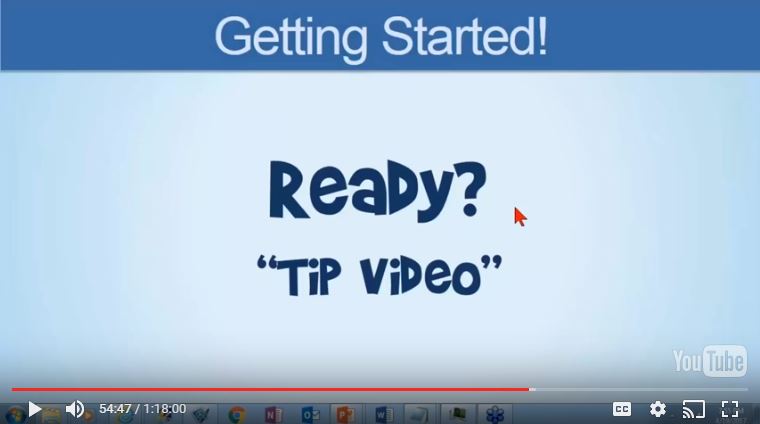
If you’d enjoy seeing Lon and I create a “3 Top Tips” video right before your eyes with PowerPoint 2016, watch the webinar we delivered on April 19th. It will only stay up for you to view until Wednesday, April 26th. After that, it will only be available inside the PowerPoint Video Mastery product.
————————————————————————————————–
If you are interested in using PowerPoint 2013 or 2016 to create beautifully designed videos, join us on April 26th for the first session of a 4 week live workshop called the “PowerPoint Video Mastery“. This course is on sale for 50% off it’s normal price until 8 pm EDT on the first day of training.
