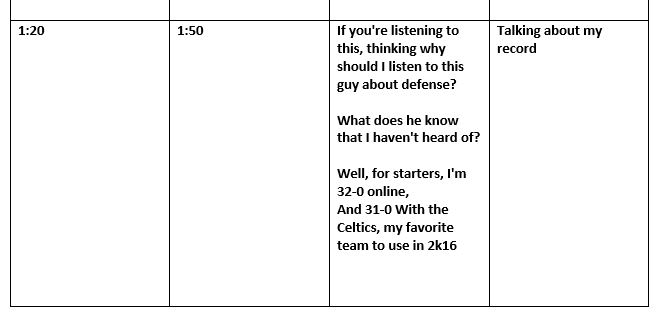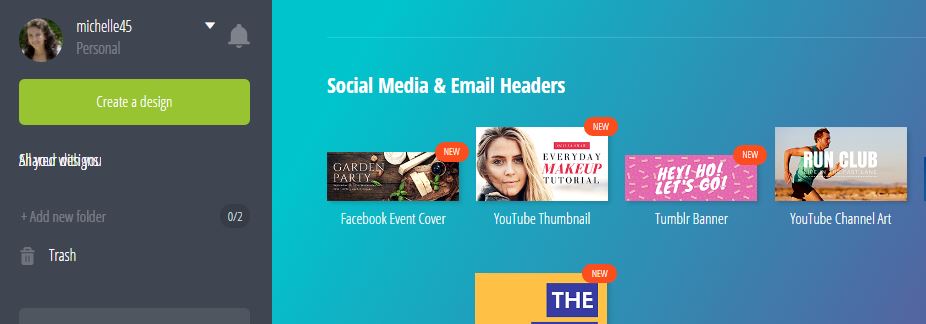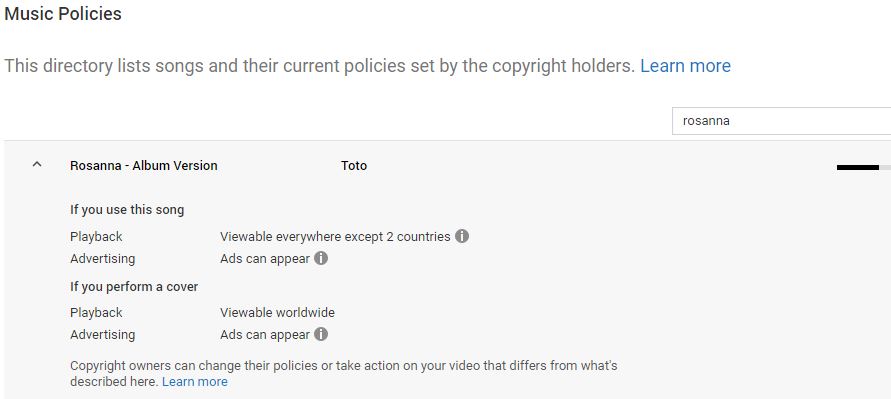Five Cool Things I Discovered Helping My Son Create a Video Game Tutorial for YouTube
As a mom you hope that your kids might follow in your footsteps and have an interest in the work you do. I’ve often helped my kids put together projects using Camtasia Videos and PowerPoint and asked my son Joshua, who just turned 16, if he would have any interest in editing videos for me if I paid him more than he’d get paid working fast food.
“Uh, no- it’s seems kind of boring” was his honest reply and I guess I can see where syncing audio and video from someone else’s video wouldn’t be that fun for a teenage boy.
What he really wanted to do was use his own passions (Basketball) and his own expertise (He’s a master at the video game NBA 2K) to create tutorials showing others how to use his amazing defense techniques.
So, after the success of his first video last year, (it got nearly 400, 000 views), he decided to get serious and create a channel where he’ll be putting up a new tutorial each week.
He did all of the work on his own with some advice from me when he asked for it. And through the process I was really excited to see how much he was learning but I was also pretty hyped up to see how much I was actually learning from him.
So, even if you have no interest in basketball or video games take a look at the first couple of minutes of this video (BTW-thanks, it will help get him more views) then let me tell you some of the new things I learned while helping him.
How To Write Your Script To Match Your Visuals- The Opposite Of What I Normally Do
In 95% of the tutorials I create, I rehearse what I’m going to show the user how to do then I record the narration first. Once I have perfected the narration I go on to record the screen. At this point the only editing needs to be on the screen capture video.
In Joshua’s case he already had recordings of his best defense techniques and had edited them down to what he called his “Perfect Defense”. So, all the visual recordings were edited and lined up on a track in Camtasia. Now he had to create the narration to match the screen.
Like most beginners, Joshua tried watching his video while informally narrating to what was happening on the screen. If you’ve tried that you know it does NOT work very well because you’ll end up
- Stuttering
- Using a lot filler words
- Forgetting where you are in the clip
- Not being able to keep up with clip’s pace
- Voice cracking (mainly a teenage puberty problem :-).
So here’s what he did instead…
Because the visuals were already completed and edited he created a script with timestamps at the beginning and end of each demonstration. He then wrote what he wanted to say about each clip and practiced until he could get his narration to fit exactly into that clip time.
What I have seen some gaming tutorials do, if they have more to say than what will fit into the allotted time, is either freeze the frame (‘Extend Frame’ in Camtasia) or use slow motion.
How To Create A Youtube Channel Header And Thumbnail Fast- Use A Template
Josh had no channel yet and he didn’t want to spend a lot of time on it. I’d used Canva for ecovers and Social Media graphics in the past and vaguely recalled that they had added YouTube headers and thumbnails to their large list of templates. He was able to quickly upload his own photos and choose perfectly coordinated fonts to create a nice YouTube Channel header and Video Thumbnail for free.
How To Use Popular Music In Your Youtube Videos. Use Content ID
Josh went ahead and uploaded his video and started getting views right away (Probably because he used a huge amount of tags and a catchy title) but unbeknownst to me he had used some music in the background that I was sure was copyrighted. He told me that his favorite channels often has popular music in the background and I was curious as to how this was possible without getting in trouble.
We discovered that, if you have some popular music in mind for the background of your video, you can use the Content ID feature in Youtube and type in the song you want. It will then tell you if you can use it or not and if it will be blocked in any countries. If you can use it, sometimes you will find that the copyright owner can run ads on your videos, if they want to, so if your plan is to monetize the video yourself you’ll want to take this into consideration when choosing your music.
Below is what happened when I searched for the old song “Rosanna” by Toto.
So you can see that you CAN use the music. You just need to be prepare for the unlikely chance that the copyright owner could place ads on it.
How to Match Your Narration to Your Audience
Joshua speaks fast. He knows his audience has a super short attention span. He also uses a lot of lingo specific to the game. I have no idea what in the world he is talking about but that’s OK. I’m not his target audience. He’s decided that his audience are not beginners. He’s not trying to teach you the basics. He wants his audience to be experienced NBA 2K players that have played a while and are ready to move to a new level of expertise.
You’ll also notice in his script that he writes the way he actually speaks when he’s playing the game. It’s super casual and fun but upbeat. It’s perfect for his audience.
By the way he learned to write his narration like this by watching and studying other popular YouTube videos in his niche and I suggest you do the same.
How to Record Your Video Game Play to Edit in Camtasia
I know most of you aren’t creating video game tutorials, but for those of you who are (or want to help your kids earn money by trying this), you can use the following steps to get your content from the TV/Playstation into Camtasia.
Here are the steps he used.
- Hit Share on your PS4 to record game play
- Press Share/Save
- Click Upload and select clip (X) to your YouTube Channel
- Play your clip at the highest resolution
- Use Camtasia to record the full screen
He then did all his editing and production using Camtasia Studio 8. Since many of you already have this software and know the basics why not teach it to your kids so they can get started on their own video projects?
So, whether you’re trying to help your child set up a YouTube Channel to make some fun money or you’re looking to create a YouTube channel for your own tutorials, I hope you’ve found some of these tips useful.
I’m looking forward to see if Joshua disciplines himself to create the weekly videos he has promised in his YouTube profile. It’s always fun to create that first video, but another thing to motivate yourself to continuing to put out great, fresh content every week.
If you’re working on your YouTube channel and want to get critiques and feedback on your videos, how about joining Lon and I in our Screencast Video Coaching where you get direct access to us live every week?