- by Lon Naylor
Camtasia 7 Drag n Drop Custom Callouts
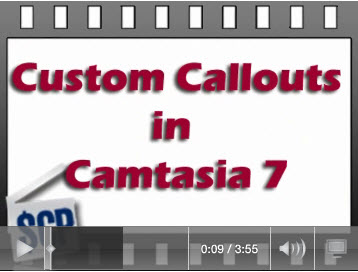
In this Camtasia 7 Screencast QuickTip, I’ll cover a very nice “hidden” feature in the new Camtasia Studio version 7.
In version 6, to add custom images to your videos, you had to add something called a Custom Callout (in a somewhat complicated procedure) before you could add them to your timeline.
In Camtasia 7…it’s sublimely simple!! Check it out:
I totally LOVE this new feature!
Seriously, this could be worth the price of upgrading alone.
![]()
Oh…and this is a very small taste of the kind of content in the new, soon-to-be-released Learn Camtasia 7 Training Course. Stay tuned!
Lon
