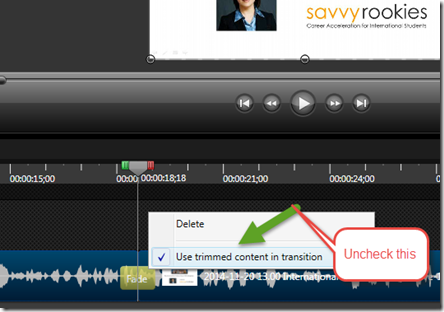Removing the Ghost from Your Camtasia Transitions
We’re all going to experience some frustrations using software but there was one in Camtasia that use to drive me absolutely nuts. I recently shared the solution to this frustration with our Camtasia Coaching students and it was news to many of them. So it may come as a very helpful tip to you too.
Often you’ll be in Camtasia and need to edit out a piece of video which may cause a bit of a jump to a slightly different screen. Naturally, you will choose a transition to make the jump look smoother. It’s at this point that you may experience the “ghost image”. This is a tiny bit of what you edited out showing up at the very beginning of the transition you just put in.
It used to absolutely drive me nuts trying to get rid of this tiny piece of unwanted image. I use to think if I just kept cutting more and more of the video out, perhaps it would go away. But it won’t.
If you should ever see this “ghost in the machine” here’s the simple fix to never have to deal with one of these again.
After you add the transition, simply right click on the transition and uncheck the box that says “Use Trimmed Content” Just get used to doing it all the time
The only reason to ever leave that box check is if you are using full motion video and want to have the motion in a scene continue through the transition fading in with the next scene on the new full motion clip coming in while the transition fades out.
Hope you’ll find this useful and enjoy your week,
Michelle Schoen